Introduction To Ms.Word Application ( File Management )
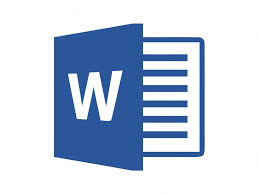.jpeg)
File Management 1. Creating and saving a document 2. Printing a document 3. Closing a document Creating and saving a document. Every word processor provides the facility for creating and working documents. After developing a document and working with it, you may want to save it for future references. Saving means, keeping a permanent copy of a document on storage media. Printing a document A document develop using the computer is an electronic one or a soft copy. In order to have a hard copy or a paper copy, you will have to print it using a printer. Closing a document After creating, Printing, or saving a document, there is a facility for closing the word processor without damaging either the word processor or your own document. All the facilities described above are usually grouped under menu item referred to as a file. A file is therefore a collection of related data....







